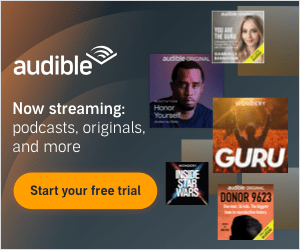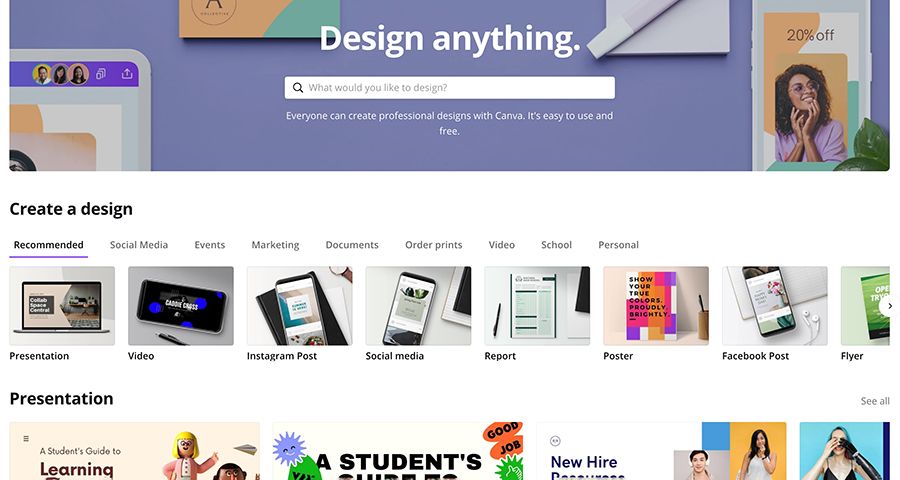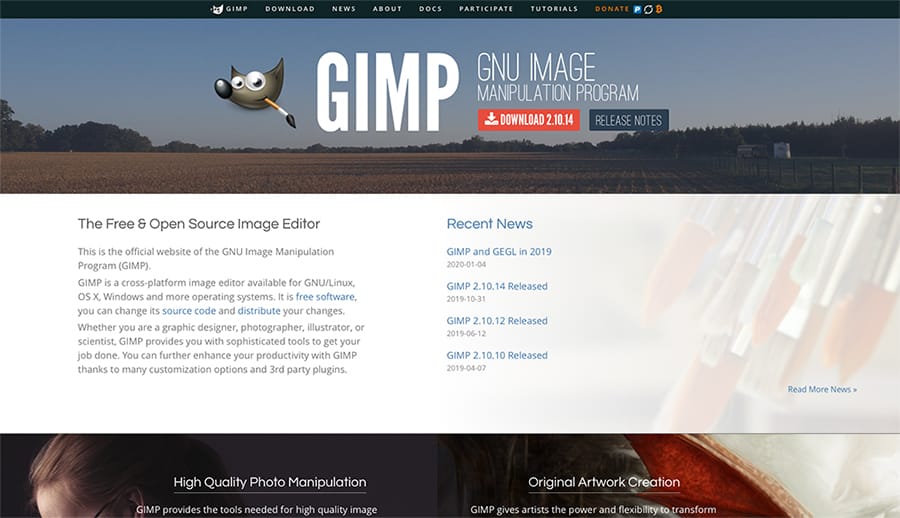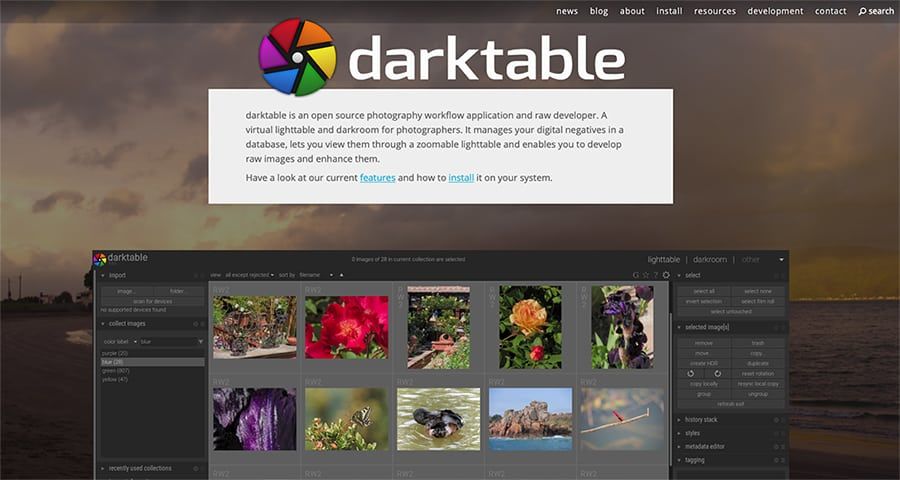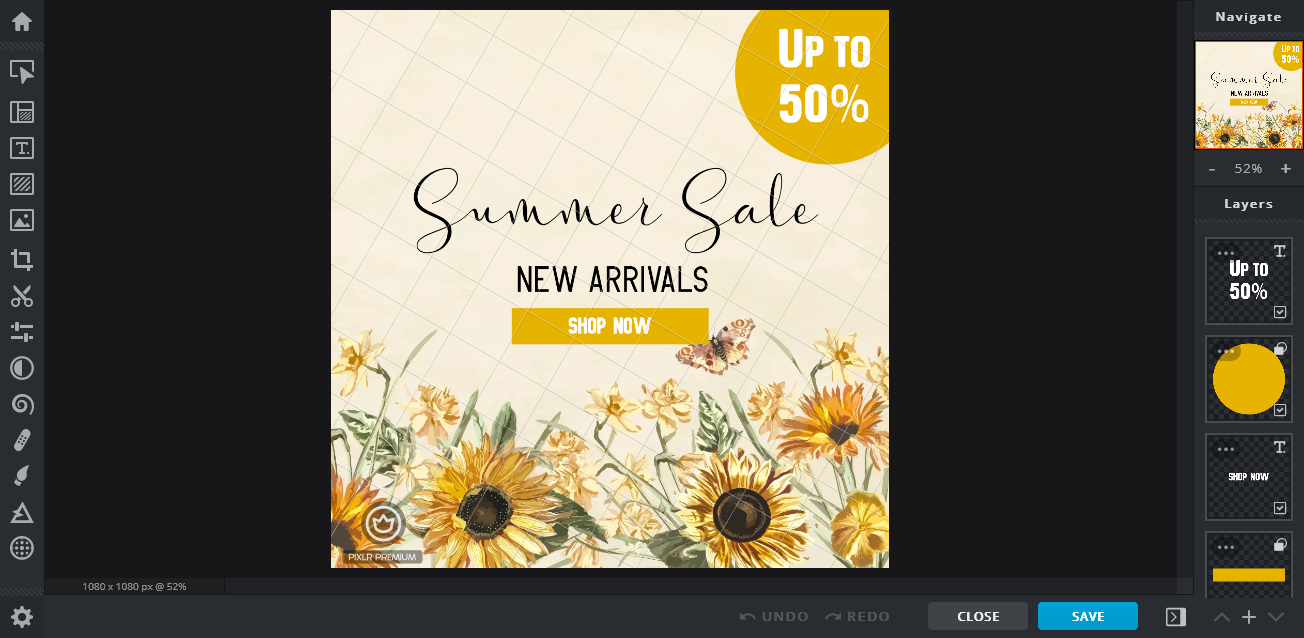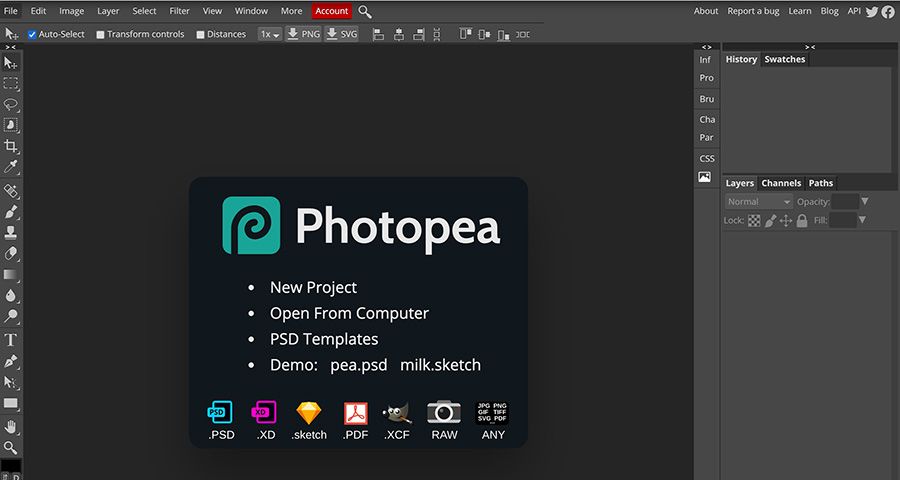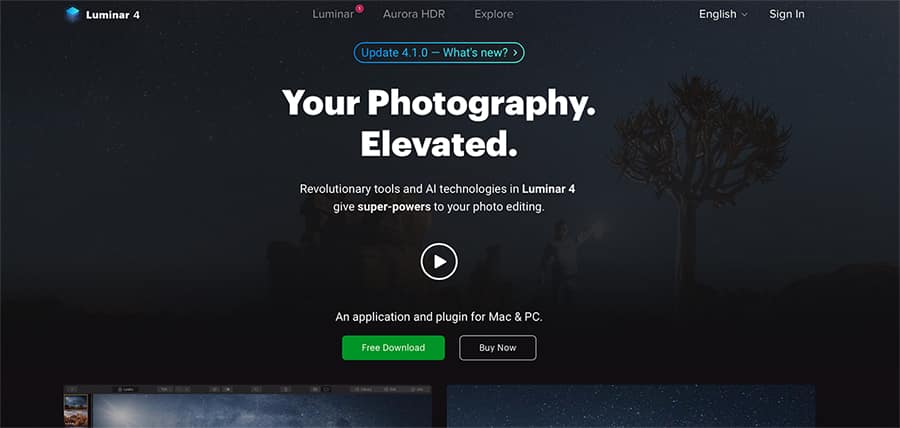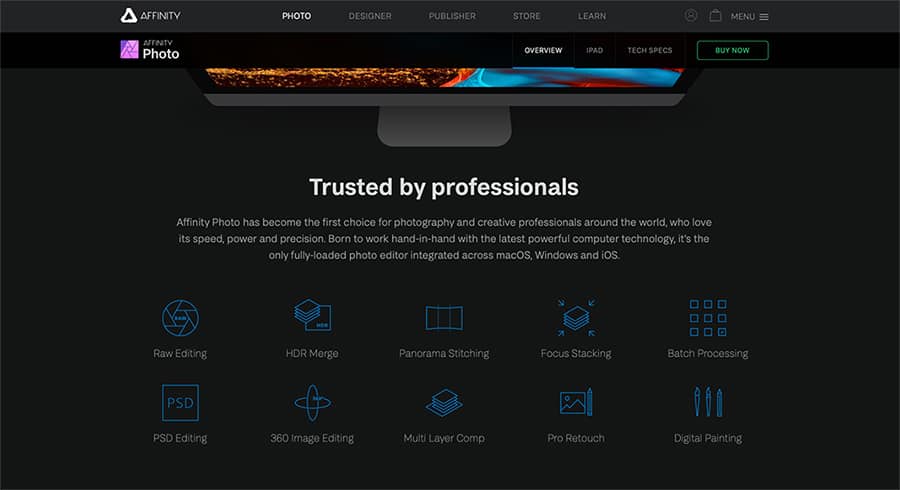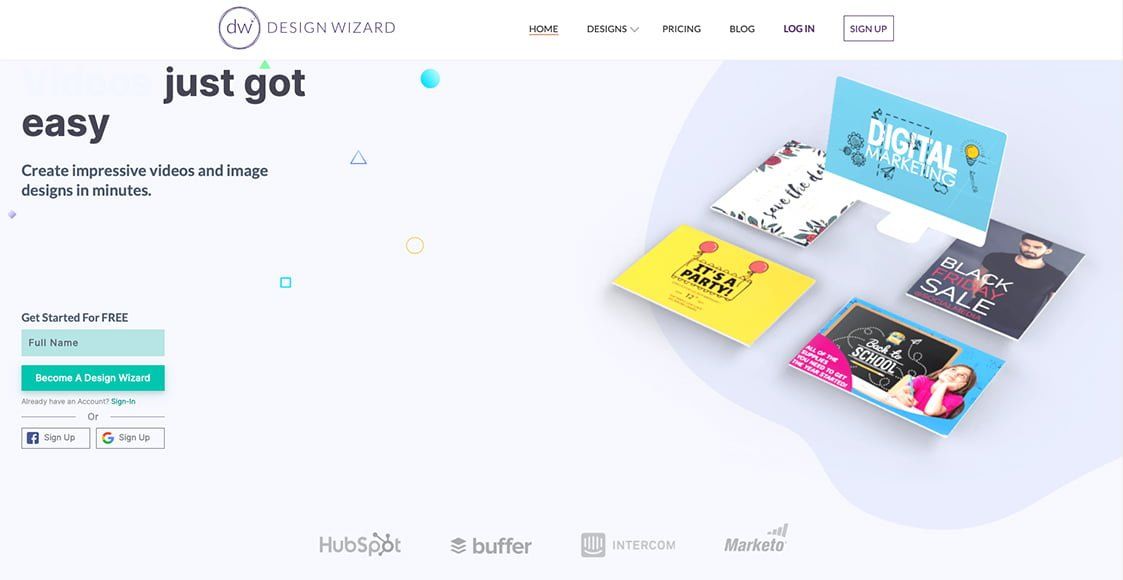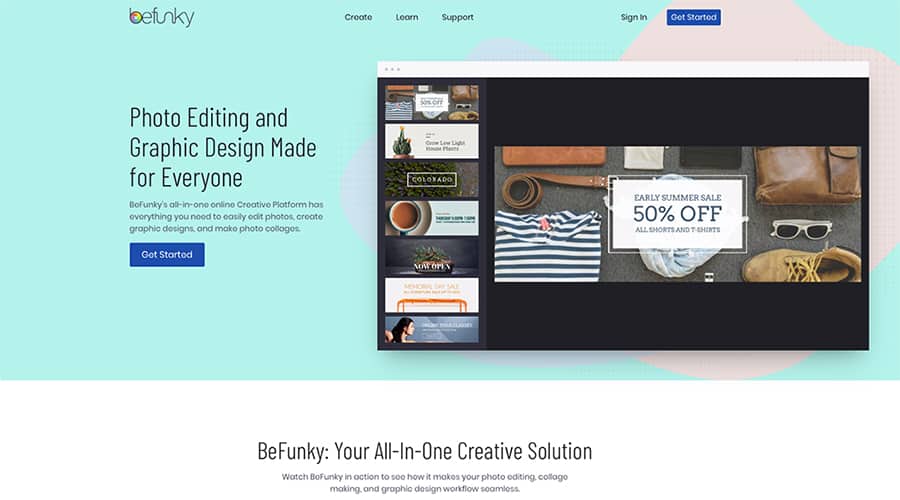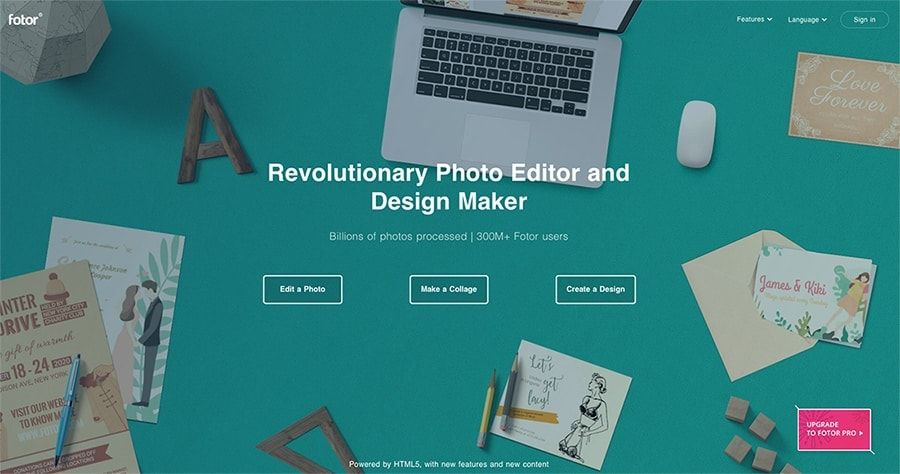Mohammed Belkharraf • 1701 days ago • 11 min read
Mohammed Belkharraf • 1701 days ago • 11 min read
Though there are many advantages to purchasing Adobe Photoshop CC, many photographers and designers cannot justify the expense of a Creative Cloud subscription.
Fortunately, there are a variety of other image editing software solutions that include powerful features and plugins to help you streamline your workflow.
In this post, I'll go over 10 of the year's best paid and free Photoshop alternatives.
It's worth noting that some of the paying packages still have free plans. We've also tried to only recommend software that runs on both Windows and Mac OS – some of the most common free Photoshop alternatives, such as Paint.NET, Photo Pos Pro, and PhotoWorks, are only available for Windows.
5 Best Free Alternatives to Photoshop
1. Canva
Canva is a web-based design tool that helps you to create professional-looking content for a variety of social media platforms.
It's free and you can use it online without having to download anything, but it also has a more premium pro edition that costs $9.95 if you pay annually and $12.95 if you pay weekly.
Given that Photoshop requires you to pay for online storage as part of the Creative Cloud, the free online storage is especially impressive.
When it comes to mixing photos with text, which is often required when creating content for Instagram and other social media sites, Canva is the best option – all of the specific sizes are already available as models, ready to use.
So, how does it fare as a Photoshop substitute? While it lacks some of Photoshop's advanced retouching features, it has enough one-click tools to help you edit images and make custom graphics.
Canva offers a large selection of free icons, badges, design grids, stickers, and photo frames that are current and appealing. That isn't something you'll find in Adobe Photoshop by default.
Canva's free version is frequently used by photographers and creative professionals to quickly and easily create graphics – it doesn't have the fancy AI tools of Photoshop, but it does have a simple, easy-to-understand interface with little learning curve, making it ideal for beginners to create eye-catching graphic designs.
2. GIMP
Many people consider GIMP to be one of the best free Photoshop alternatives. This open-source photo editor has been around for a long time: it was first released in 1996, 24 years ago.
(GIMOP stands for GNU image processing software, and it is used by anyone from amateur photographers to professional photo editors.)
The editing software incorporates a number of technical features that can effectively compete with Photoshop's capabilities. GIMP's is also very user-friendly, and it won't take you long to become familiar with it.
You'll be able to build masks and layers in GIMP, as well as make color adjustments as required. Another significant benefit of the app is the ability to customize it to your own preferences.
GIMP is well-known for a large number of plugins it can provide to its users. It can also support a Content-Aware Fill tool similar to Photoshop's. Resynthesizer is the name of this plugin, and it's one of the most common and useful additions to this platform.
GIMP is a better Photoshop option if you don't want to waste money on image editing.
3. Darktable
Darktable is an open-source photo editing program that can also process RAW files and is a good alternative to Adobe Photoshop. It was built by photographers for photographers, and it's here to help you with the most simple picture editing challenges.
An efficient export system, tethered shooting for some camera brands, non-destructive editing in the workflow, and advanced color management are some of its current main features – see our Darktable analysis for more information.
This application does have some drawbacks as a free piece of software. Users report that it often crashes and that it is generally slower than its competitors.
Darktable does not have a mobile version, nor is it currently possible to use it online.
Darktable and Lightroom Classic have very similar user interfaces, so if you're used to Lightroom, it won't take long for you to feel at ease with this program.
Overall, it's a good alternative to Photoshop for beginners and newbies, but it's not ideal for experienced photographers or those looking for more advanced features.
4. Pixlr Editor
Many people consider Pixlr Editor to be the best online alternative to Photoshop. This photo editor does not need a download or a free trial – it is absolutely free.
Layers, masks, and an overall non-destructive image editing process are all supported by Pixlr.
Another advantage is that Pixlr has a customizable interface that you can tailor to your specific needs, making the photo editing process more convenient.
You can not only upload your photo but also open it directly from a URL or create a new image from scratch with this photo editor.
Pixlr, like all other free apps, can show you a lot of advertising when you're using it, so be prepared for that.
Another important point to note about this software is that it will enable you to download and install Flash, so don't be surprised if the prompt appears right away.
Many common names appear among Pixlr's tools: Crop, Move, Lasso, Wand, Brush, Eraser, and many others, all of which are identical to those found in Photoshop.
Overall, Pixlr can easily be classified as a very nice choice if you're looking for a free Photoshop alternative. Just note that it’s better for a low to moderate level of photo editing.
5. PhotoPea
PhotoPea is one of the most common web-based Photoshop alternatives. If you ever find yourself in a situation where you need a free version of your favorite image editor when using someone else's machine, an online image editor is a great option.
We also like that the latest version of PhotoPea doesn't require any kind of registration – all you have to do is go to the homepage, click "New Project," and start making.
It offers the main image editing software in a neat column along the workspace's edge, with icons that are close to Photoshop's. The process is remarkably fluid for a web app, but this will, of course, depend on the speed of your link.
We particularly like the pre-made social media models, which render making banners and cover photos a breeze. There's a large collection of creative commons images with text overlays, all of which can be edited in the image editor.
There are no content-aware tools or lens correction, but you can apply filters, add text, crop, resize, and do most of the things that Photoshop can do.
PhotoPea has basic RAW capabilities, but not all of Camera RAW / Lightroom's functionality. The developer appears responsive and involved, which is unusual for a free editing tool of this caliber.
5 Best Alternatives to Photoshop (Paid)
1. Luminar 4
The company Skylum developed Luminar, a well-known photo editing app. Skylum, which was founded in 2008, is known for creating Luminar as well as Aurora HDR, Snapheal, Focus, Tonality, FX Photo Studio, and Noiseless.
Luminar 4, the most recent version of this program, was released on November 18, 2019, and it includes some significant improvements over previous versions. It can be used as a stand-alone application or as a plug-in for Lightroom and Adobe Photoshop CC.
Layers, Canvas, Essentials, Creative, Portrait, and PRO are the six panels that make up the workspace. These sections appear when you click on them and disappear when you choose to work with another panel, helping to keep your "writing desk" tidy.
With Luminar 4, you can edit RAW images without destroying them, perform advanced masking, and even realistically insert the sun and its rays into your photos.
The AI Sky Replacement, however, is without a doubt the most exciting aspect of all. It was revealed as the main feature of the new version of this app, and indeed, it is well worth the hype. The accuracy and reliability of this new tool have been praised by many users.
It's a long way from Photoshop's advanced layer-based editing capabilities, but it does provide some incredible RAW photo manipulation that Photoshop lacks.)
At the moment, Luminar 4 is available on the market in three different editions depending on how many extras you’d like included. See the latest pricing here.
2. Affinity Photo
Affinity Photo is a powerful and affordable Photoshop alternative. While it allows you to upload RAW files, it does not include a way to organize your digital assets inside the software.
If you need to create HDR images, focus stacking, or panorama stitching, this is a great piece of software to use.
Affinity Picture, like Photoshop, supports layers, so you can edit your pictures without destroying them – a major improvement over other image editing software.
It can be used for both minor local changes and layered compositions with a high degree of complexity.
What Does Affinity Mean? Import and photo management software are also lacking in Photo. The software also lacks the ability to build personalized workspaces, which can be inconvenient at times.
Affinity Photo is a decent Photoshop substitute, all things considered. Although Photoshop is still the more advanced software for advanced photo editing, Affinity Photo offers powerful features and tools at a reasonable price.
3. Design Wizard
Design Wizard is a notable choice for creating high-quality images without having to be a skilled artist.
It will help those of you who manage websites, Facebook pages, or Instagram accounts, as well as anyone else who needs to create various marketing materials, save a considerable amount of time.
Users may use Design Wizard to create their own models using images from their stock photography database. Since the database is so diverse, you can easily add value to your designs by making them look truly original.
This tool can also be used to create graphics for social media, images, cards and invitations, advertisements, and even book covers. The tools inside are intuitively simple to use, so getting used to the interface won't take long.
It's worth noting that you can lock down specific elements of the design you're working on – I found this to be a very useful feature.
You can use the Video editor in addition to the Image editor, which is a valuable function that not many sites in the same category can provide to their users.
However, since it's often difficult to say whether the elements in your composition are matched correctly, there's space for improvement. It would be fantastic if there was a way to use some kind of positioning feature.
Design Wizard's pricing model is based on monthly subscriptions, with the Pro version costing $9.99 per month and the Business version costing $49.99 per month. Annual subscriptions are also an option, and they will save you up to 25% off the original price.
4. BeFunky
BeFunky is an online photo editor that is easy to use. You can use it to perform simple photo enhancements as well as color corrections on your images.
The good news is that there is no need to register or create an account in order to use it. As a result, it's a perfect choice if you just need to make minor modifications and don't have a lot of time.
It also has a drag-and-drop feature, which helps to speed up the process even further.
On the left-hand side of the picture you've uploaded in BeFunky, you'll find all of the image editing resources grouped in ten modules: Image editor, Edit, Touch up, Effects, Artsy, Frames, Graphics, Overlays, Text, Textures.
Despite the fact that the app has a surprisingly broad range of features for an online platform, there is one big flaw that you'll notice right away: not all of the features are included in the free edition.
In reality, the more time you spend in this app, the more you'll feel compelled to upgrade to the paid edition, as many of the features mentioned would be unavailable to you otherwise.
If you decide to go for the paid plan, you can pay $6.99 a month or $59.88 once a year.
5. Fotor
You may also use Fotor as an online Photoshop option. You may also download it to your device or use it as a smartphone application.
It has a very simple and user-friendly GUI. This can be a huge benefit for people who are just getting started in photography or who don't have a lot of time to master complicated apps like Photoshop and Lightroom (it can definitely take you some time to get comfortable with these two).
When you first open Fotor, you'll be given three choices depending on what you're looking for: edit your pictures, make a collage, or make a no-sweat style.
When you switch to Edit mode, you can experiment with simple adjustment options including Brightness, Sharpness, Contrast, and Saturation.
It's worth noting that Fotor supports RAW files only if you use the offline/desktop edition.
In terms of cost, you have the option of paying $8.99 a month or $39.99 for an annual plan.
If you're not sure if you and Fotor are a good fit, you can test it out first with the free trial version.